Here are the possibilities to calculate md5 sum:
(Linux): md5sum filename
(Solaris): digest -a md5 -v filename

Here are the possibilities to calculate md5 sum:
(Linux): md5sum filename
(Solaris): digest -a md5 -v filename
There are several methods to put the quote into the string.
The first (and very traditional) one: use 2 quotes.
[cc lang=”oracle8″]
select ‘This ” is quote’ from dual;
[/cc]
If there are more than one quote, it’s difficult to read and write such strings
The second: use chr(39)
[cc lang=”oracle8″]
select ‘This ‘ || chr(39) || ‘ is quote’ from dual;
[/cc]
The third: put the quote into the variable
[cc lang=”oracle8″]
declare
s_quote varchar2(1) := ”” ;
begin
dbms_output.put_line(‘This ‘ || s_quote || ‘ is quote’ ) ;
end;
[/cc]
And, finally, Oracle 10g has added new feature: quote operator.
[cc lang=”oracle8″]
select q'[This ‘ is quote]’ from dual ;
[/cc]
The general form is q’X string X’. Here X is just some character. If the brackets are used, Oracle expects the closing bracket for the end of the string.
Here are the additional examples:
[cc lang=”oracle8″]
select q'(This ‘ is quote)’ from dual ;
select q’|This ‘ is quote|’ from dual ;
select q’#This ‘ is quote#’ from dual ;
select q’#This ‘ is quote#’ from dual ;
select q’?This ‘ is quote?’ from dual ;
select q’TThis ‘ is quoteT’ from dual ;
[/cc]
I’ve got the following message relinking the binaries on Solaris:
ld: fatal: dlopen() of support library (libmakestate.so.1) failed with error:
ld.so.1: /usr/ccs/bin/sparcv9/ld: fatal: /usr/lib/libmakestate.so.1: wrong ELF class: ELFCLASS32
The problem was caused by missing 64-bit library libmakestate.so.1 in /usr/lib.
The normal library should look like the following:
[#] file /usr/lib/sparcv9/libmakestate.so.1
libmakestate.so.1: ELF 64-bit MSB dynamic lib SPARCV9 Version 1, dynamically linked, not stripped
If the library does not exist or is incorrect, it should be reinstalled from the package SUNWsprox ( Sun WorkShop Bundled 64-bit make library)
This command checks, if the package is installed in the system:
[#] pkginfo -i SUNWsprox
After installing the package relink works fine.
It’s possible to unite several radio buttons into the group. For example, if the buttons “On” and “Off” are in the same button group, only one of them will be active (which is logical).
To create the radio button group in NetBeans do the following:
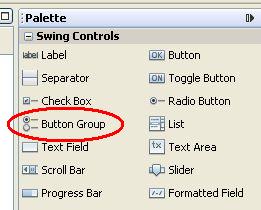
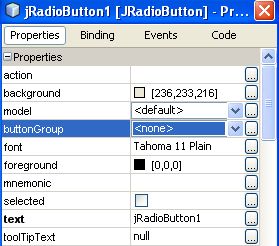
To remove the radio button group, go to the inspector window and remove radio button group there.
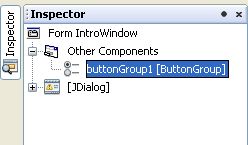
Strange enough, Adobe Acrobar Reader does not allow to put the user-defined bookmarks into the PDF file (and this is so simple and necessary thing!)
However, with the help of some “hack” the bookmarks still could be used.
Here is the trick:
Please, check the real installation path of the Acrobat software, it could be different on Your system.
Now You have 4 new menu items in the menu “View”. The first two could be called using shortcut “Alt-V-5” and “Alt-V-6” (for English version of Acrobat)
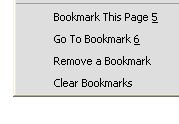
The bookmarks are not saved in the PDF itself, so they could be lost, if the PDF file is moved to some other location.
To uninstall the bookmark script, just remove bookmark_page.js from the Javascripts folder and restart the Acrobat Reader.
Some other PDF tricks could be found in this book:
[amazon-product]0596006551[/amazon-product]
Get the version of the distro:
[cc lang=”bash”]
cat /etc/issue
cat /etc/*-release
[/cc]
Get the kernel version:
[cc lang=”bash”]
uname -r
[/cc]
use Digest::MD5;
use IO::File;
my $chk = Digest::MD5->new();
foreach my $file (@ARGV)
{
$chk->addfile(IO::File->new($file));
print "$file -> ",$chk->hexdigest,"\n";
}
The additional details could be found on IBM site
Java documentation is not included neither in NetBeans installation, nor in “standard” Java SDK installation.
However, it’s possible to download it manually and add to the NetBeans IDE.
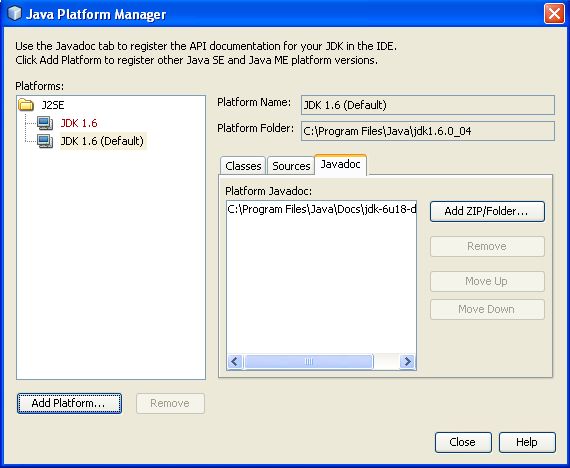
There is a small piece of code (“bookmarklet”), which deactivates social services in Google Reader.
Just go to Google Reader and put into the browser command line the following:
javascript:antisocial('true')
If it’s necessary to reactivate it, use the following:
javascript:antisocial('false')
The following method could be used to minimize application window, if java.awt.Frame or its subclass is used:
public void setState(int state)
Parameters:
state – Frame.ICONIFIED if this frame is in iconic state;
Frame.NORMAL if this frame is in normal state.
Example:
// Close window on ESC
// use it in the constructor of the window, extending JFrame
//
KeyStroke stroke = KeyStroke.getKeyStroke(KeyEvent.VK_ESCAPE, 0);
rootPane.registerKeyboardAction(new ActionListener() {
public void actionPerformed(ActionEvent e) {
setState(Frame.ICONIFIED);
}
} , stroke, JComponent.WHEN_IN_FOCUSED_WINDOW);