Here is the simple method to put the code with highlighting into the Word document:
-
- Download and install Notepad++. This is easy-to-use and yet very powerful text editor with a lot of features, support of the plugins etc.
- Put your code into the Notepad++ edit window
-
- Configure the language, if Notepad++ did not do this automatically:
Language->your language
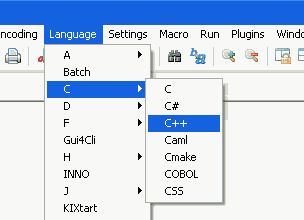
If necessary the additional configuration could be done in the Style Configurator: Settings->Style Configurator…
- Configure the language, if Notepad++ did not do this automatically:
-
- Export the highlighted text with help of NppExport plugin: Plugins->NppExport
It has the following options:
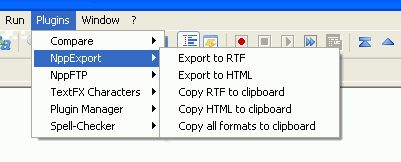
- Export the highlighted text with help of NppExport plugin: Plugins->NppExport
-
- Select “Copy RTF to clipboard”
- Paste the content of the clipboard into the Word document
- Make any changes in the Word document if necessary
