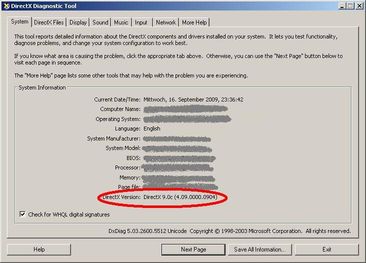Here is the example of emulating “HERE-documents” in Windows shell.
@ECHO OFF
FIND "/*%none% some_label" <%0 |sqlplus USER/PASS@SERVER
GOTO end
: ----------- embedded SQL-------------------------
/* some_label */ select count(*) from dba_free_space;
/* some_label */ select tablespace_name from dba_tablespaces;
: ----------- end of embedded SQL-------------------------
:end
It's also possible to use procedures in .bat files.
%none% is replaced by empty string.
Spaces are mandadory in "/* some_label */" string.
Another possibility:
[cc lang="dos"]
@(
echo select global_name from global_name ;
) | sqlplus USER/PASS@SERVER
[/cc]
[amazon-product]0735622620[/amazon-product]